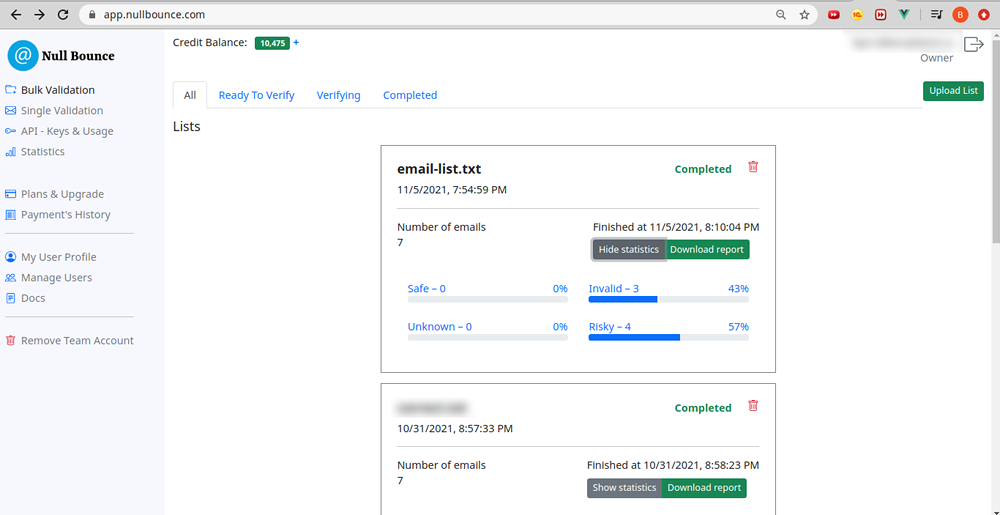Email List Validation
Uploading files
The bulk email validator accepts .txt, and .csv file types. The maximum file size is 50MB, and the maximum allowed emails per file is 100,000. Please make sure your file is in one of our accepted formats. When you upload a file, our system will scan it. The file will be rejected if something unusual is detected.
If you upload a TXT file, this file must include only emails, only one email per line with no extra characters such as whitespaces or , and ; sings.
If you upload a CSV file, your CSV files must include the email column and the email addresses must be on the same column.
It can include other columns, such as Names, etc. Our engine keeps the extra columns and they will be available again in the validation results.
A CSV file is accepted if it's separated by Comma's ( , ), Semi-Colons ( ; ), Colons ( : ) or Tabs (tabulation symbol).
If it's separated with a different delimiter, it will consider your CSV File as a single column file.
Examples of Accepted Files
.txt file
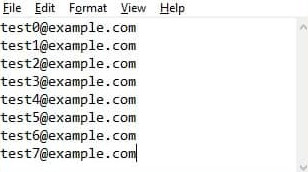
Single-column .csv file
Multi-column .csv file
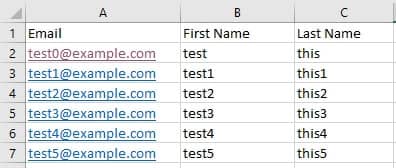
Duplicate emails handling
We don't remove any duplicate emails. Instead, we keep your list as it is with the same rows order and with all rows including duplicated.
But when our validation engine checks for any duplicated rows and we return credits for all duplicated emails. So, you pay only for unique emails in one list.
We choose this way of duplicate handling to provide you with the best user experience. You don't have to remove duplicates before starting the validation process and you will have the results file with the same rows number and order as the input file.
Uploading process
To upload your list, log in to a Dashboard, navigate to the "Bulk Validation" page, and click on "Upload List" in the top right corner.
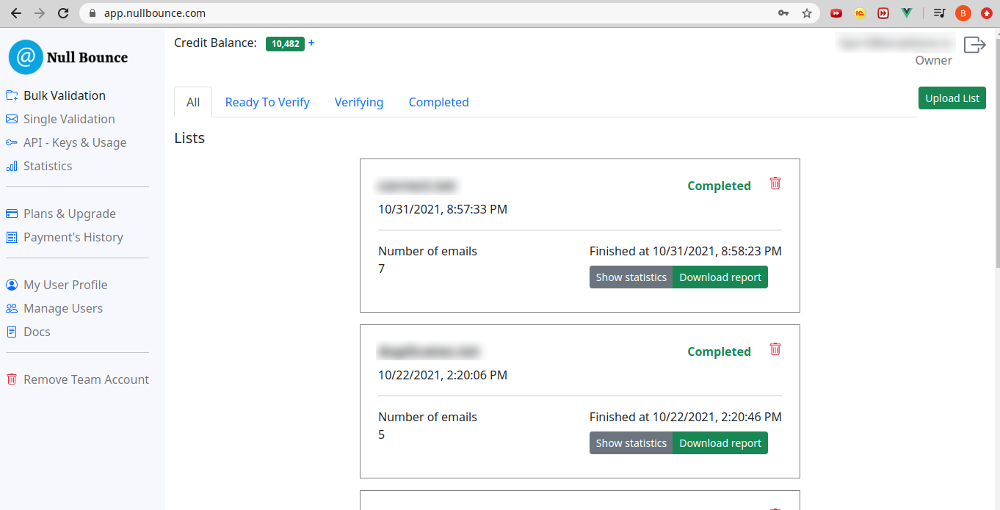
The popup will be opened. Choose the file to upload from your computer and click the "Submit" button.
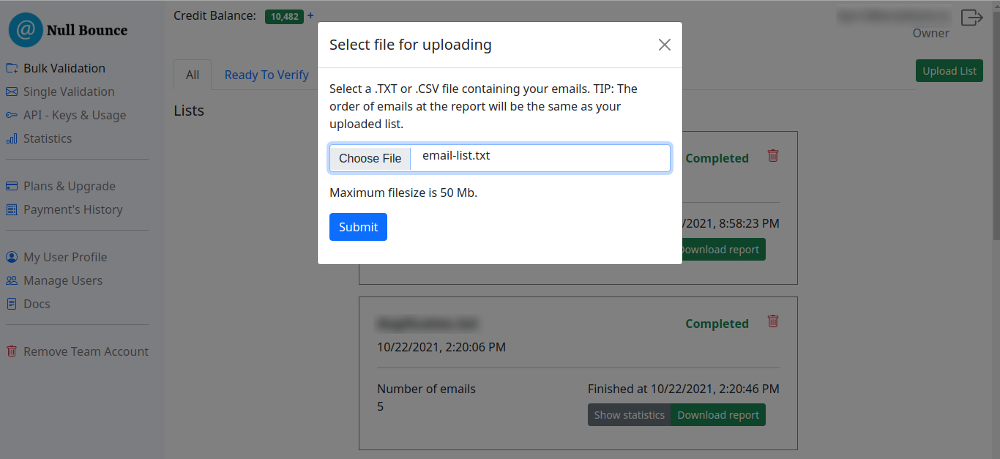
Once your list is uploaded, it will show as "Preparing". Once the preparation step is complete, the list will be marked as "Ready". Now you can begin the verification process by clicking the "Start verification" button.
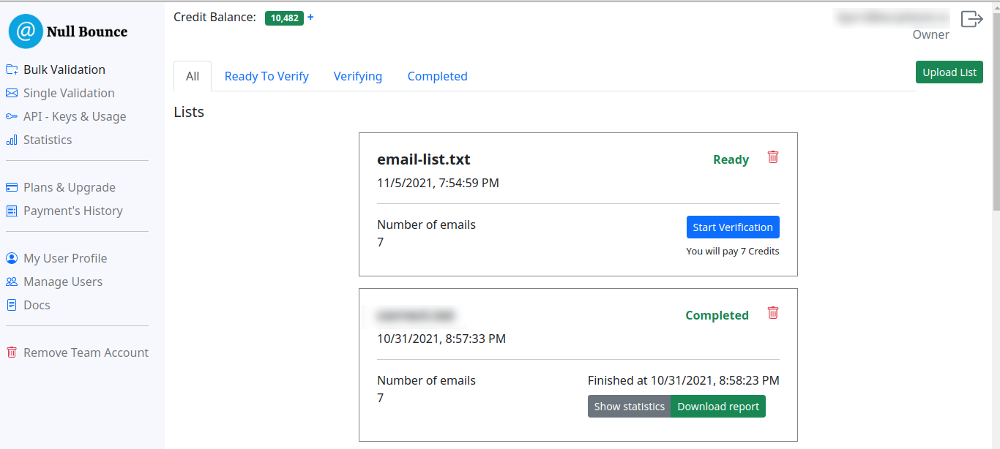
Then it will take some time to start verification of your file due to the queue from other files. As soon as we start validating your list you will see the progress bar of the process.
And you can Abort the validation process by clicking on the "Abort Verification" button. Then we will stop validating any new emails from this list. But emails that are already in the middle of the validating will be verified. We will return credits for all aborted emails (you can see that on the "Balance Changes" page) and mark them as "Aborted" in the validation results.
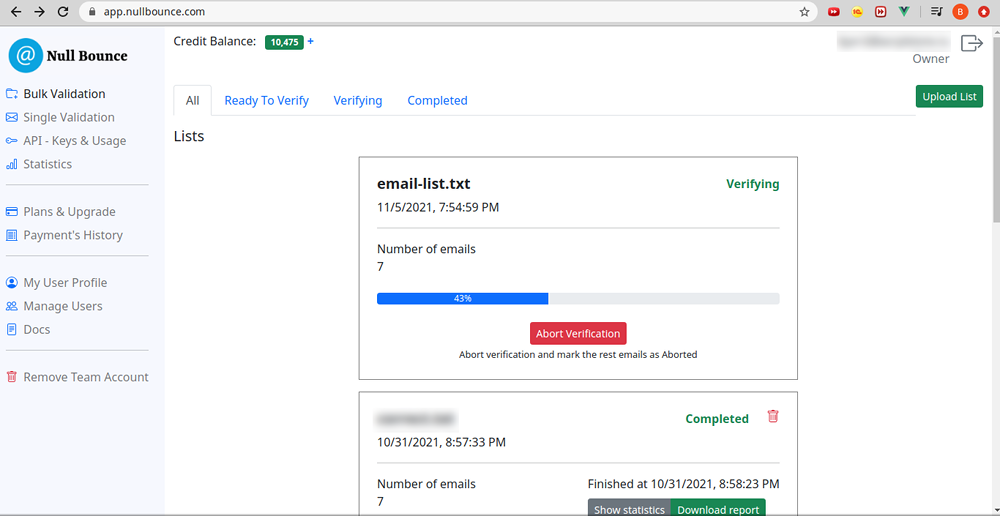
Downloading validation results
Once your list has been verified, the status will be "Completed". Now you can download the validation results by clicking on the "Download report" button. The .cvs file with validation results will start downloading to your computer.
Also, you can see the statistics for this list by clicking on the "Show statistics" button.